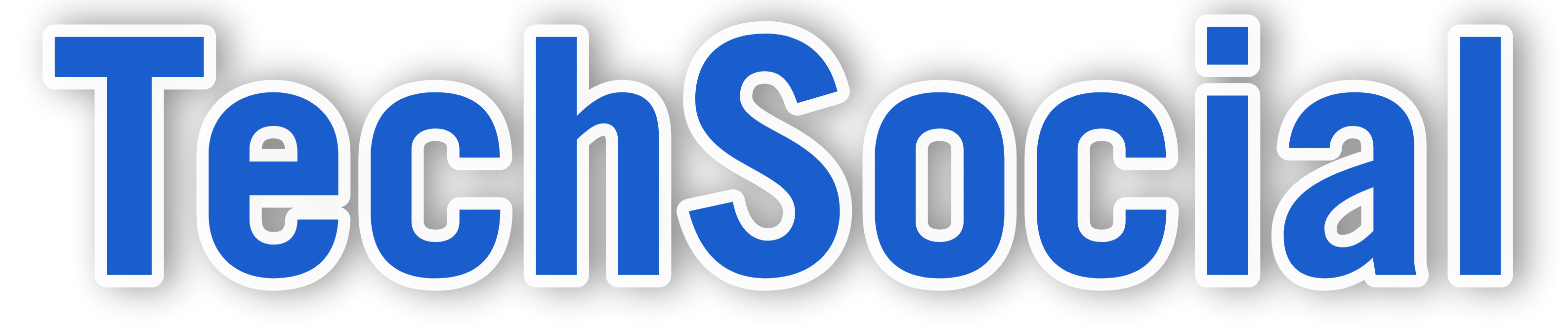Hey there, iPhone user! Ever wished you could have two of the same app on your phone?
Well, you’re in luck. This guide is all about how to duplicate apps on your iPhone.
Why would you want to do that? Maybe you want to keep your work and personal life separate on the same app. Or perhaps you’re just curious about what’s possible with your iPhone.
But here’s the thing. Duplicating apps isn’t as straightforward as you might think. It’s not just about copying and pasting.
There are steps to follow, pitfalls to avoid, and even some iOS features that might make the whole process unnecessary.
Don’t worry, though. i’ve got you covered. This guide will walk you through everything you need to know about duplicating apps on your iPhone.
And if you’re dealing with unintentional duplicates, we’ll show you how to delete those too.
So, ready to become an iPhone power user? Let’s get to it!
Why You Might Want to Duplicate Apps on Your iPhone
So, why would anyone want to duplicate apps on their iPhone?
Well, there are actually quite a few reasons.
First off, it’s all about convenience. Let’s say you use an app for both work and personal stuff. Having two versions of the same app can help you keep things separate.
You could have one app for your work emails and another for your personal ones. Or one Instagram for your personal photos and another for your business.
It’s like having two phones in one.
Here are a few more reasons why you might want to duplicate apps:
- You want to use multiple accounts on the same app without constantly logging in and out.
- You want to test out new features or updates without affecting your main app.
- You’re sharing your device with someone else and want to keep your app data separate.
- You’re a developer or tester and need to work with different versions of the same app.
And the list goes on.
What Causes Unintentional Duplicate Apps on iPhone?
But what if you didn’t mean to duplicate an app?
Sometimes, you might find two copies of the same app on your iPhone. And you’re sure you didn’t do it on purpose.
So, what gives?
Well, there are a few reasons why this might happen.
First, it could be a simple glitch. Maybe your iPhone hiccuped while downloading an app and ended up with two copies. Or maybe an app update went a bit wonky and left you with a duplicate.
Another reason could be iCloud. If you have multiple devices linked to the same Apple ID, apps can sometimes get duplicated across devices.
Or maybe you restored your iPhone from a backup and ended up with some extra apps.
Whatever the reason, don’t worry. We’ll show you how to delete those pesky duplicates later on in this guide.
How to Duplicate Apps on iPhone iOS 16
Alright, let’s get to the good stuff.
You want to duplicate an app on your iPhone. Maybe you want two copies of Instagram, one for your personal account and one for your business. Or maybe you want to keep your work emails separate from your personal ones.
Whatever the reason, here’s how you do it on iOS 16.
First, make sure your iPhone is updated to iOS 16. You can check this by going to Settings > General > About. If you’re not on iOS 16, you’ll need to update your iPhone first.
Next, go to the App Store and find the app you want to duplicate.
Tap on the app to open its details page.
Look for the “Get” button. If the app is already installed on your iPhone, this button will say “Open” instead.
Tap and hold the “Get” or “Open” button. A menu will pop up.
Select “Add to Home Screen”. This will create a new icon for the app on your home screen.
Repeat the process to create as many duplicates as you want.
And that’s it! You now have multiple copies of the same app on your iPhone.
But wait, there’s a catch.
These aren’t true duplicates. They’re more like shortcuts. Each icon will open the same app, but they won’t hold separate data.
So if you log into your personal Instagram account on one icon and then open the other, you’ll still be logged into your personal account.
To truly duplicate an app, you’ll need to use a third-party app or tool. We’ll cover that later in this guide.
For now, let’s talk about how to manage your duplicated apps.
Managing Your Duplicated Apps: Organization and Deletion
So, you’ve got your duplicated apps. Now what?
Well, you’ll want to keep them organized.
If you’ve got multiple copies of the same app, it can get confusing. You might forget which one is for work and which one is for personal use.
Here’s a simple trick: rename them.
- Tap and hold the app icon until it starts to jiggle.
- Tap the “x” that appears on the icon.
- In the pop-up window, type the new name for the app.
- Tap “Done” to save the new name.
Now you can easily tell your apps apart.
But what if you want to get rid of a duplicate app?
How to Delete Duplicate Apps on iPhone
Deleting a duplicate app is easy.
Just tap and hold the app icon until it starts to jiggle. Then tap the “x” that appears on the icon.
A pop-up window will ask if you’re sure you want to delete the app. Tap “Delete” to confirm.
Here’s the step-by-step process:
- Tap and hold the app icon until it starts to jiggle.
- Tap the “x” that appears on the icon.
- In the pop-up window, tap “Delete” to confirm.
And that’s it! The duplicate app is gone.
Remember, this will only delete the duplicate. The original app will still be on your iPhone.
If you want to delete all copies of an app, you’ll need to repeat this process for each one.
The Limitations and Considerations of Duplicating Apps
Duplicating apps can be a handy trick. But it’s not without its limitations.
First, consider your storage space. Each duplicate app takes up its own space on your iPhone. If you’re running low on storage, duplicating apps might not be the best idea.
Also, not all apps will function correctly when duplicated. Some apps might not allow you to log in to multiple accounts at once. Others might not sync properly between duplicates. It’s always a good idea to test your duplicate apps to make sure they’re working as expected.
Alternatives to Duplicating Apps: Built-in iOS Features
If duplicating apps sounds like too much work, don’t worry. There are built-in iOS features that can help you manage multiple accounts or save space on your iPhone.
For instance, some apps allow you to switch between different accounts without needing to duplicate the app. This is common in social media apps like Instagram and Twitter(X).
Here are a few other iOS features that can help:
- App Offloading: This feature automatically removes unused apps when you’re low on storage, but keeps all the app’s data. So, when you reinstall the app, you can pick up right where you left off.
- Apple ID Switching: If you have multiple Apple IDs, you can switch between them in the App Store to access different apps and purchases.
- Family Sharing: This feature lets you share apps, music, and other purchases with your family members, without needing to duplicate anything.
Remember, the best solution depends on your needs. So, explore these features and see which ones work best for you.
Third-Party Apps and Tools for Duplicating iPhone Apps
If you’re looking for more flexibility in duplicating apps, third-party tools might be the answer. These tools can help you clone apps, allowing you to use multiple accounts simultaneously.
Here are a few popular options:
- Super Clone: This app allows you to clone and run multiple accounts of the same app simultaneously. It also offers custom themes for each clone.
- App Cloner: This tool lets you create and install multiple copies of your existing apps. It also offers a variety of customization options for each clone.
- Parallel Space: This app creates a separate space in your device to run and store cloned apps. It’s great for maintaining a balance between work and personal life.
For my Recommended apps, Check out this similar post on how to clone apps on iphone
Remember, while these tools can be handy, they also come with risks. Always download third-party apps from trusted sources and read reviews before installing. And don’t forget to keep your cloned apps updated to ensure they run smoothly and securely.
Security and Privacy: Safely Using Duplicate Apps
When duplicating apps, it’s crucial to consider security and privacy. After all, each duplicate app will have access to the same data as the original.
Firstly, always ensure that the apps you’re duplicating are from trusted sources. This reduces the risk of downloading malicious software that could compromise your data. Also, be mindful of the permissions you grant to your duplicate apps. They should be the same as the original app.
Lastly, remember to regularly update your duplicate apps. Updates often include security patches that protect against new threats. By keeping your apps updated, you’re ensuring that your data remains secure. So, while duplicating apps can be a handy tool, always prioritize your security and privacy.
FAQs: Common Questions About Duplicating Apps on iPhone
Duplicating apps on iPhone can seem a bit complex. But don’t worry, we’ve got you covered. Here are some common questions and their answers to help you out.
Can I duplicate any app on my iPhone?
Not all apps can be duplicated. Some apps, especially those with high-security measures, may not allow duplication. Always check the app’s terms of service before attempting to duplicate.
Will duplicating apps slow down my iPhone?
Duplicating apps can take up more storage and processing power. If you duplicate too many apps, it might slow down your iPhone. Always monitor your iPhone’s performance and manage your apps accordingly.
Can I use different accounts for my duplicate apps?
Yes, you can. This is one of the main reasons people duplicate apps. You can use different accounts for work and personal use
What happens to my data when I delete a duplicate app?
When you delete a duplicate app, all data associated with that app is also deleted. Always back up any important data before deleting an app.
Can I duplicate apps on other iOS devices like iPad?
Yes, the process of duplicating apps is similar across all iOS devices. However, always check the specific instructions for your device.
Remember, if you have any other questions, don’t hesitate to ask in the comments section. We’re here to help!
Wrapping Up: Key Takeaways and Next Steps
I’ve covered a lot of ground in this guide. From understanding why you might want to duplicate apps on your iPhone, to the step-by-step process of doing so, and even how to manage and delete these duplicates. Remember, while duplicating apps can be handy, it’s important to keep an eye on your device’s performance and storage.
As a next step, why not try duplicating an app on your iPhone? Remember to back up your data first, and don’t hesitate to refer back to this guide if you need help.
Share Your Experience and Tips
We’d love to hear about your experiences with duplicating apps on your iPhone. Got any tips or tricks that we didn’t cover? Share them in the comments below. Your insights could help other readers duplication their app with faster.