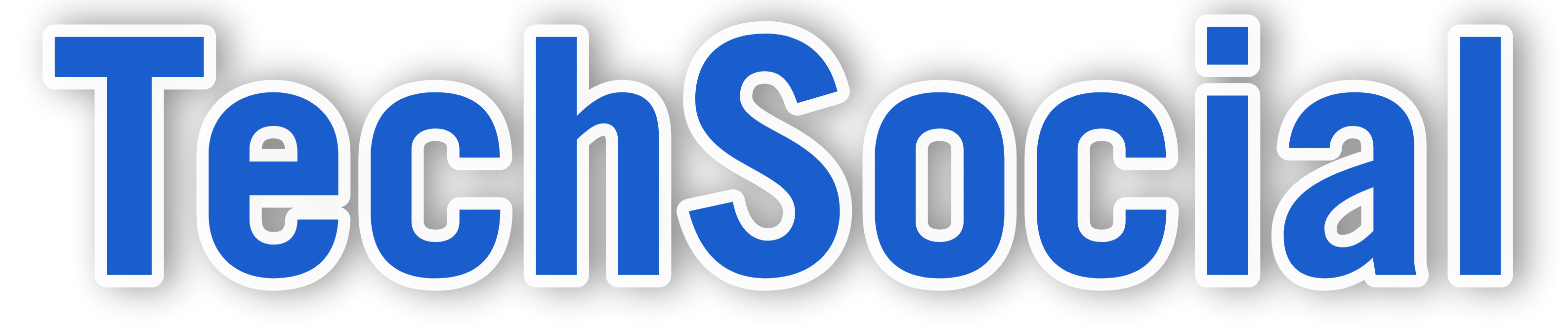So Apparently META is rolling out a new Feature Called WhatsApp Channel to the Platfrom and It’s has brought Alot of mixed feelings to some of its users, while others are very intrigued by it, Whatsapp has put out guidelines about the feature and I’ll cover all the details about the New WhatsApp Channel will work and how you can create one for yourself.
How does WhatsApp Channel work?
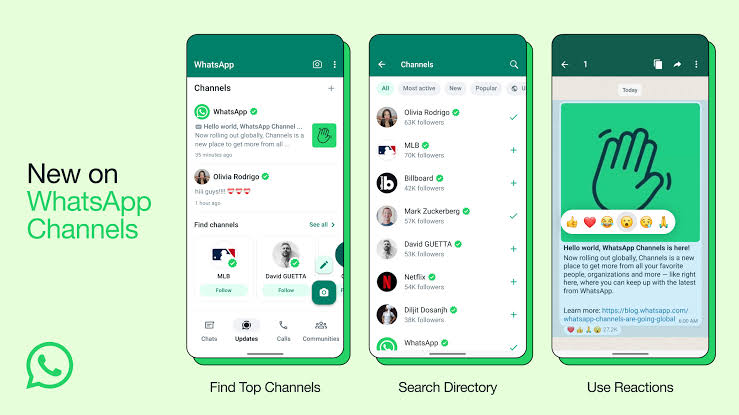
Although, It’s still being rolled out and not available to everyone yet at this point in time, this New feature will work differently to Status accordingly to WhatsApp’s Official Help Desk, users will be able to Create a Channel and Share Updates and informations with current followers and connect with new Ones Aswell.
Users will be able to share updates and informations like Images, Text, Videos, Stickers and Links.
Update Your WhatsApp to it’s latest version to get this feature.
Check Out: How to Download Social Media Videos to Your Phone’s Storage
Also while the Channel feature might feels similar to WhatsApp Chats, Channels Updates are a One-way broadcast rather than a Conversation and Followers will not be able to reply to channel updates or send messages to Channel admins. What they’ll be able to do Instead is to Add Emoji Reactions or Voting on Polls.
Channels Updates will be a Separate part of the app away from Normal WhatsApp Chats & Calls, and followers will not be able to see WhatsApp Profile Picture, Name or Phone Number.
They’ve also warned that each user will be Responsible for Thier channel in terms of keeping the contents of thier channel safe and relevant also for implementing age regulations for Thier contents See More WhatsApp Channel Guidelines Here
How to Create a WhatsApp Channel
- Open your WhatsApp and go to the Updates Tab
- Tap the + and select New Channel
- Tap on Get Started and continue by Following the instructions
- Add a Channel Name to Finish Creating the Channel (You Can Change the Name Anytime)
- You Can Choose to Add Channel Description and Add Channel Icon to Add more details about your Channel.
- Tap Create Channel to Finish Up.
If you want to See your channel’s info page tap the Channels Icon, then Click on The Channel Name.
See here For How to Share Updates on WhatsApp Channel
How to get Channel Followers
- Use External Link – Share A Link to Your WhatsApp Channel on other platforms like Facebook, Instagram, Twitter (X) and the likes.
- In-App Sharing – Followers are able to share Channel they like with Thier Contacts
- In-App Browsing – WhatsApp Users will be able to search for channels on the App.
Here Are The Informations Available for Channels at the moment, While this process is still ongoing WhatsApp has indicated they will release further information as while the feature keeps rolling out.