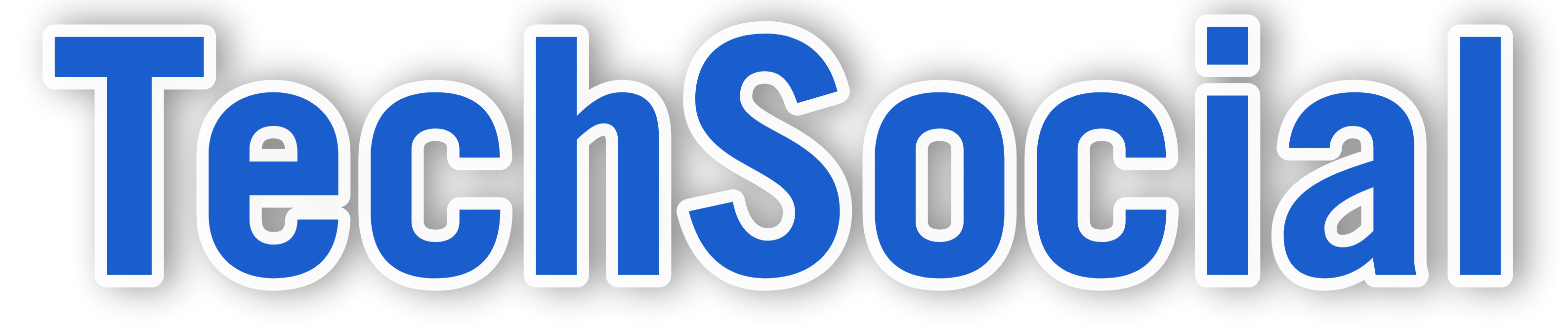MTN Mobile Money (MoMo) is a secure and convenient way to manage your finances directly from your mobile phone.
With MoMo, you can send and receive money, pay bills, buy airtime, and perform other financial transactions seamlessly.
So this article will provide a step-by-step guide on how to register for MTN Mobile Money in Nigeria, ensuring you can start using this service with ease.
Why Choose MTN Mobile Money?
There are Numerous benefits in which the MTN Mobile Money offers, Some of which are the Followings:
- Convenience: It gives you the freedom to Perform transactions anytime, anywhere.
- Security: It makes sure your finances are secured with enhanced security features to protect your funds.
- Accessibility: It is Available to all MTN subscribers in Nigeria.
Step-by-Step Guide to Register for MTN Mobile Money
Step 1: Gather Necessary Documents
Before you begin the registration process, ensure you have the following:
- A valid form of identification (e.g., National ID, Driver’s License, International Passport, or Voter’s card).
- A recent passport-sized photograph.
- An active MTN SIM card in your mobile phone.
Step 2: Dial the Registration Code
- Initiate the Process: On your mobile phone, dial *671#.
- Follow Prompts: You will receive prompts to enter your personal information, such as your full name and date of birth.
- Enter Identification Details: Provide details from your valid ID when requested.
Step 3: Agree to Terms and Conditions
- Read and Agree: Carefully read the terms and conditions presented on your screen.
- Confirm: Select “1” to agree and proceed with the registration.
Step 4: Create Your Mobile Money PIN
- Set Up PIN: Create a 4-digit PIN that you will use to authorize transactions.
- Confirm PIN: Re-enter the PIN to confirm it.
Step 5: Complete Registration
- Confirmation SMS: Once all details are correctly entered, you will receive an SMS confirming your successful registration.
- Activation: Your MoMo wallet will be activated, and you can start using the service immediately.
How to Use MTN Mobile Money
Funding Your MoMo Wallet
- Via MoMo Agents: Visit any MoMo agent and deposit cash into your MoMo wallet.
- Bank Transfer: Use your bank’s USSD code or mobile app to transfer money to your MoMo wallet using *671#.
Making Transactions with MoMoPay
- Dial the Code: Dial *671# on your phone.
- Select MoMoPay: Choose the MoMoPay option from the menu.
- Enter Merchant ID: Input the merchant’s ID and the amount to be paid.
- Confirm Payment: Confirm the merchant’s name and complete the payment using your MoMo PIN.
Withdrawing Cash
- Generate a Token: Dial *671# and select the option for financial services.
- Use ATM: Generate a token for cash withdrawal and use it at an ATM to withdraw cash.
Benefits of Using MTN Mobile Money
- Time-Saving: No need to visit a bank; perform transactions from your phone.
- 24/7 Access: Service is available round the clock.
- Wide Acceptance: Pay for services and goods at numerous merchants across Nigeria.
FAQs on How to Register for MTN Mobile Money in Nigeria
Can I register for MTN Mobile Money without visiting an agent?
Yes, you can register by dialing *671# from your MTN line and following the prompts.
Is there a limit to the amount I can store in my MoMo wallet?
Yes, MTN Mobile Money has transaction and balance limits which vary depending on your verification status.
What should I do if I forget my MoMo PIN?
You can reset your PIN by dialing *502# and following the prompts for PIN reset.
Are there charges for using MTN Mobile Money?
There may be nominal fees for certain transactions, which are clearly communicated during the transaction process.
Conclusion on How to Register for MTN Mobile Money in Nigeria
Registering for MTN Mobile Money in Nigeria is a straightforward process that can be completed in a few minutes.
By following this step-by-step guide on How to Register for MTN Mobile Money in Nigeria, you can start enjoying the convenience of managing your finances directly from your mobile phone.
For further assistance, MTN’s customer service is available to help with any queries or issues.